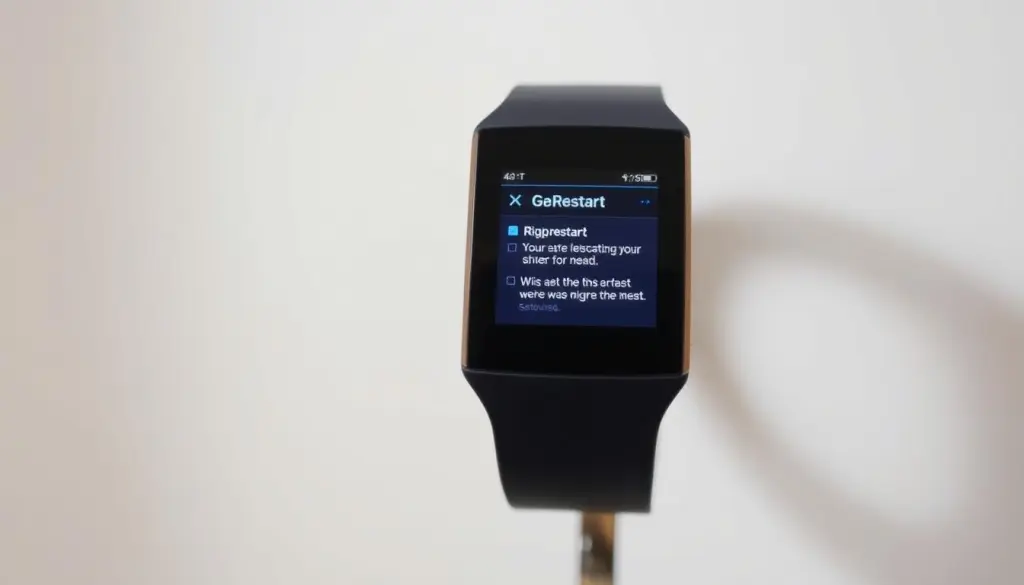Using a USB cable, you can easily transfer photos from your Samsung smartphone to your PC in a few simple steps. Whether you’re looking to free up space on your phone, share your memories with family and friends, or simply enjoy your photos on a larger screen, this guide will walk you through the entire process with ease.
Steps to transfer photos from Samsung to PC with USB
Transferring files between your Samsung phone and Windows PC is a straightforward process that can be completed using a USB cable below.
Step 1: Prepare Your USB Cable and Device
To begin, you’ll need a USB cable that supports MTP (media transfer protocol) or PTP (picture transfer protocol) connections. If you’re using a USB-C to USB-C cable, ensure it’s compatible with your PC’s port. If not, you may need an alternative cable or an adapter.
Connecting your Samsung phone to your PC
- Connect Your Phone: Plug one end of the USB cable into your Samsung phone and the other end into a USB port on your PC.
- Allow Access: On your phone, swipe down from the top of the screen to open the Notification panel. Tap the notification related to the USB connection and select the option for
- MTP or transferring files: This will allow your PC to access your phone’s data.
Step 2: Access your phone’s files on your PC.
Once your PC connects to and recognizes your phone, you can easily access its files.
Using File Explorer
- Open File Explorer: On your PC, open the File Explorer program. To do this, click on the File Explorer icon in the taskbar or search for it in the Start menu.
- Locate Your Phone: In the File Explorer window, you’ll see your Samsung phone listed under the Devices section. To open your phone’s file system, click on its name.
Step 3: Navigate to the Photos Folder
The DCIM folder, which stands for Digital Camera Images, typically stores your photos. This folder contains all the photos and videos captured by your phone’s camera.
Finding the DCIM Folder
- Navigate to DCIM: Once you’ve opened your phone’s file system, navigate to the DCIM folder. This folder is usually located in the Internal Storage or Internal Shared Storage section.
- Access Photos: Inside the DCIM folder, you’ll find subfolders like Camera or 100MEDIA, which contain your photos.
Step 4: Transfer Photos to Your PC
Now that you’ve located your photos, it’s time to transfer them to your PC.
The drag-and-drop method
- Open a New Folder: On your PC, create a new folder where you want to save your transferred photos.
- Select Photos: In your phone’s DCIM folder, select the photos you want to transfer. You can accomplish this by checking the boxes next to each photo, or you can select all photos by checking the box at the top of the folder list.
- Drag and Drop: Drag the selected photos from your phone’s file system to the new folder on your PC.
Alternative Methods for Transferring Photos
If you’re using a Mac or prefer a different method, here are some alternative steps:
Using Android File Transfer on Mac
- Download Android File Transfer: On your Mac, download and install the Android File Transfer software from the official Google website.
- Connect Your Phone: Using a USB cable, connect your Samsung phone to your Mac.
- Allow Access: On your phone, swipe down from the top of the screen and tap the notification related to the USB connection. Select the option for transferring files.
- Open Android File Transfer: On your Mac, open the Android File Transfer software. It will automatically detect your phone and display its file system.
- Select Photos: Navigate to the DCIM folder and select the photos you want to transfer.
- Copy and Paste: Copy the selected photos and paste them into a new folder on your Mac.
Troubleshooting Tips
If you encounter any issues during the transfer process, here are some troubleshooting tips:
USB connection issues
- Check USB Cable: Ensure that your USB cable is compatible with both your phone and PC.
- Restart Devices: Sometimes, restarting both your phone and PC can resolve connection issues.
- Update Software: Ensure that your phone’s software is up-to-date, as newer versions often include improved USB connectivity features.
Issues with File Explorer
- Check the File Explorer settings: Ensure that File Explorer is set to recognize your phone’s file system. You can do this by checking the settings in File Explorer.
- Restart File Explorer: Sometimes, restarting File Explorer can resolve issues with recognizing your phone’s file system.
Conclusion
Transferring photos from your Samsung smartphone to your PC using a USB cable is a straightforward process that can be completed in a few simple steps. By following these steps and troubleshooting tips, you’ll be able to transfer your photos seamlessly and enjoy them on a larger screen. To free up space on your phone, share memories, or enjoy your photos, this guide has everything you need.