Having trouble with your Fitbit Charge 5? Or maybe you just want a clean start? Resetting it is often the answer. Follow our simple guide to reset your Fitbit Charge 5 and get it working right again.

Resetting your Fitbit Charge 5 can fix many problems, like syncing issues or a frozen screen. It brings your device back to its original settings. Our guide shows you all the reset options, so you can choose wisely.
Looking to fix problems or clear your data? Our guide is here to assist. With our clear steps, resetting your Fitbit Charge 5 will be quick and easy.
Understanding Your Fitbit Charge 5 Reset Options
If your Fitbit Charge 5 isn’t working right, knowing how to reset it is key. Resetting can fix many problems, like performance issues or syncing errors. It’s important to understand the different reset types to solve your problem well.

Difference Between Restarting and Factory Resetting
Restarting your Fitbit Charge 5 is easy and fixes small problems like freezing. It clears the memory and starts over without losing your data. A factory reset, though, wipes out all your data and resets it to default. This is for serious issues or when you plan to sell your Fitbit.
It’s crucial to know the difference between these resets. Restarting is for quick fixes, while factory resetting is for bigger problems.
When to Restart vs. When to Factory Reset
Deciding between a restart and a factory reset depends on the problem. For minor issues like unresponsiveness, try restarting first. But if restarting doesn’t work or you face serious problems, a factory reset might be needed.
Consider a factory reset if you’re selling your Fitbit. It ensures your personal data is gone.
Common Signs Your Fitbit Charge 5 Needs a Reset
Having trouble with your Fitbit Charge 5? A reset might be the solution. Sometimes, your device may act strangely or not work right, showing it needs a reset.

Performance Issues and Freezing
If your Fitbit Charge 5 freezes or doesn’t respond, it’s a problem. This could be from software bugs or other issues. A restart or reset often fixes these problems.
Battery Drain Problems
Battery drain is another common issue. If your Fitbit Charge 5 loses charge fast or doesn’t hold it, a reset can help. It might fix the battery’s performance.
Sync and Connectivity Issues
Having trouble syncing your Fitbit Charge5? Connection problems can be annoying. A reset can fix the connection issues. This ensures your data syncs correctly.
How to Restart Your Fitbit Charge 5
Restarting your Fitbit Charge 5 is easy and can solve many problems. It can fix issues like slow performance, battery drain, or connection problems. A simple restart might be all you need.
Preparing for a Restart
Before you start, make sure your Fitbit Charge 5 is fully charged. A low battery can cause problems, but a restart can often fix it. Plug your charger into a power source and connect your Fitbit.
It’s wise to save any important data before restarting. While restarting usually doesn’t delete data, it’s safer to be sure.
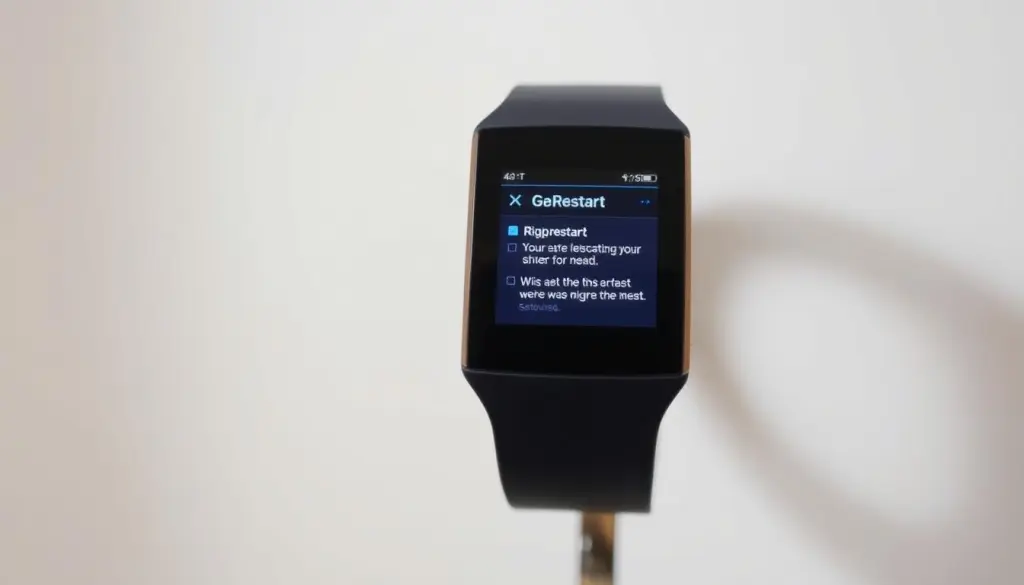
Step-by-Step Restart Process
To restart your Fitbit Charge 5, just follow these steps:
- Press and hold the button on your tracker until you see the Fitbit logo. This might take a few seconds.
- Release the button and wait for your device to restart. Your Fitbit Charge 5 will vibrate when it’s ready.
If your device won’t respond, try charging it for a few minutes first. Then, try restarting again.
What to Expect After Restarting
After restarting, your Fitbit Charge 5 should work as usual. You might need to reconnect it to your phone or other devices. But, your data should be safe.
If problems persist after restarting, you might need a factory reset. Or, you could contact Fitbit support for help.
How to Reset Fitbit Charge 5 to Factory Settings
If your Fitbit Charge 5 isn’t working right after a restart, a factory reset might help. This action wipes out all your data, bringing it back to its original state. It’s a strong step that can fix serious problems, but you need to get ready for it.
Before You Factory Reset: Important Considerations
Before you factory reset, know that it will erase everything. This includes your fitness records, settings, and connected accounts. Make sure to back up any important data. Also, charge your Fitbit Charge 5 well before starting the reset.
Factory Reset Instructions Through Device Settings
To reset your Fitbit Charge 5 through settings, follow these steps:
- Open the Settings app on your Fitbit Charge 5.
- Scroll down and select “About.”
- Tap on “Reset” or “Factory Reset,” depending on your device version.
- Confirm that you want to reset your device.
Alternative Reset Methods When Device Is Unresponsive
If your Fitbit Charge 5 won’t respond, try an alternative reset. Press and hold the button for about 10 seconds until you see the Fitbit logo. Then, release the button and press it again. If this doesn’t work, try charging it and then reset again.
Data Backup and Recovery Options
Fitbit has a cloud backup service that saves your data automatically. To get your data back after a factory reset, just set up your Fitbit Charge 5 again and log in to your Fitbit account. Your data will sync back, bringing back your fitness records and settings.
Getting Your Fitbit Charge 5 Back on Track After Reset
After resetting your Fitbit Charge 5, you’ll need to set it up again. Start by syncing your data and reconnecting your device to your Fitbit account. This ensures your fitness tracking data is current and accurate.
To sync your data, open the Fitbit app on your mobile device. Go to the “Device” section. Select your Fitbit Charge 5 and follow the prompts to sync your data. If syncing issues arise, try restarting your device or checking your Bluetooth connection.
If you face issues after resetting your Fitbit Charge 5, check the Fitbit support resources. They offer troubleshooting for common problems like connectivity issues or data discrepancies. Follow the fitbit charge 5 reset instructions provided by Fitbit.
By following these steps and troubleshooting tips, you should get your Fitbit Charge 5 working well again. If problems persist, visit the Fitbit support website. There, you can find more resources to help solve the issue.
One thought on “How to Reset Your Fitbit Charge 5 in Easy Steps”
Comments are closed.